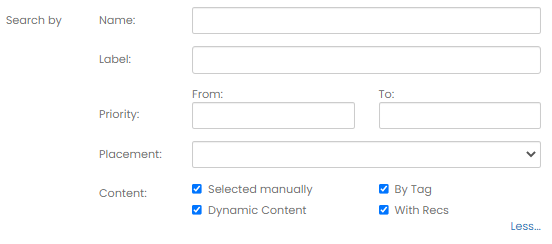Create Engage Campaigns
Perform the following steps to create a new engage campaign:
-
On the Omnichannel Personalization dashboard, go to Content > Campaigns.
The Campaign List page is displayed.
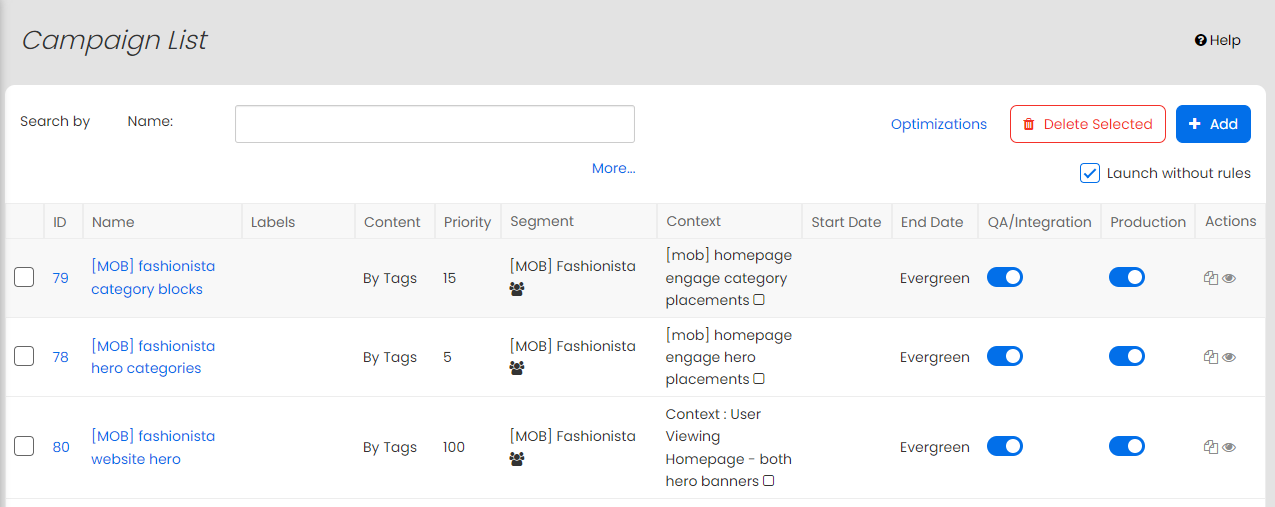
-
To add a new campaign, click + Add.
The Edit Campaign page is displayed.
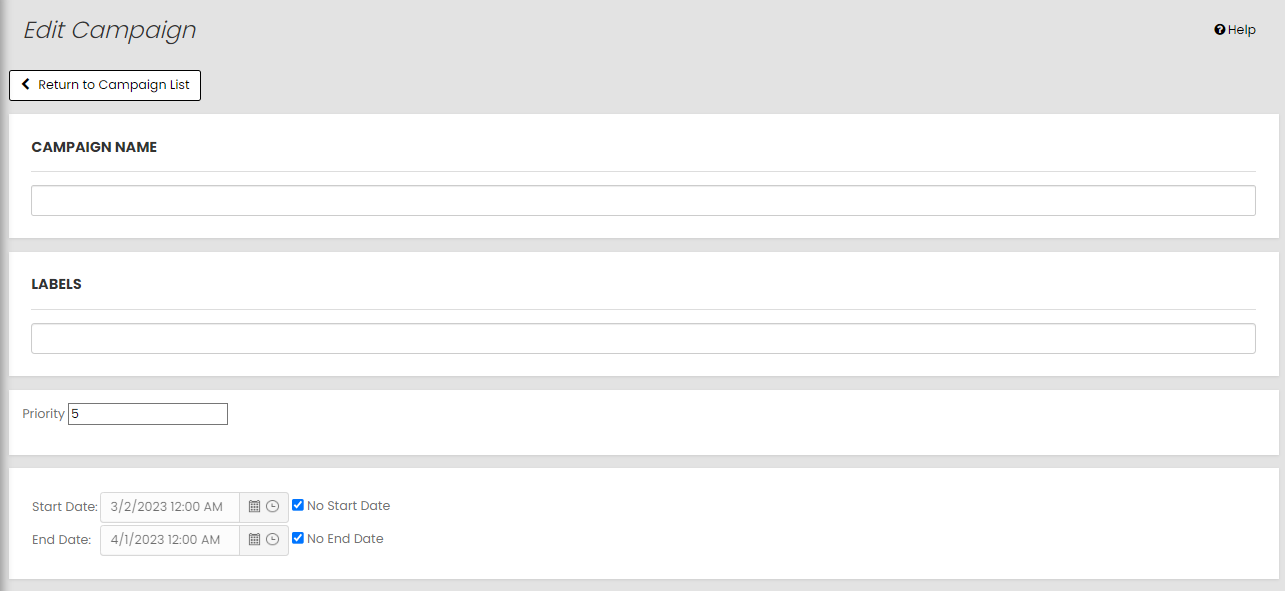
-
Specify the campaign name. Use keywords that you or other members of your team might use when searching for the campaign later.
-
Specify the labels if necessary to simplify campaign management.
-
Set the priority for the campaign.
-
Specify the start date and end date or select No Start Date and/or No End Date for indefinate campaign.
-
Select the segment from the available options, which defines who will see this content.
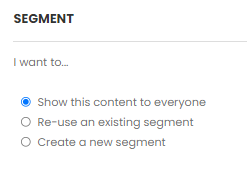
-
Show this content to everyone: Select this option to enable visitors of your site to see this content.
-
Re-use an existing segment: If you have already defined a segment of viewers who should see this content, choose here.
-
Create a new segment: Select this option to set up a new segment for this content. Once you set it up, you can name it and use it for other campaigns. See Building Segments for more details on new segment setup.
-
-
Select the context from the available options, which defines when the content shows.
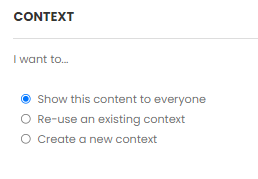
-
Show this content to everyone: Select this option to allow the content to show anytime, on any page, so as long as the user is part of the segment you set up).
-
Re-use an existing context: If you have already defined a context in which viewers should see this content, choose here.
-
Create a new context: Select this option to set up a new context for this content. Once you set it up, you can name it and use it for other campaigns. See Building Contexts for more details on new context setup.
-
-
Select the complementary Recommendations you would like to have returned together with your content if you want to create Campaign with Recommendations.
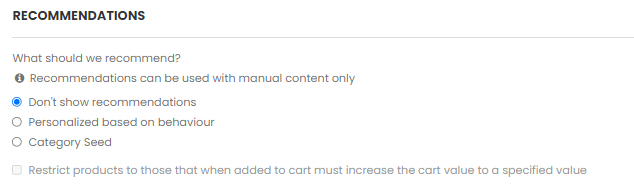
Note: Recommendations are used only with the manual selected content.
-
Decide how this campaign will work with the content.
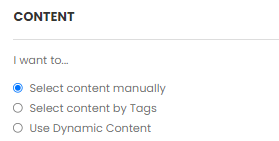
-
Select content manually: Choose the content to show. Type keywords in the search bar to find the exact content you are looking for and click + to add the content to the campaign.
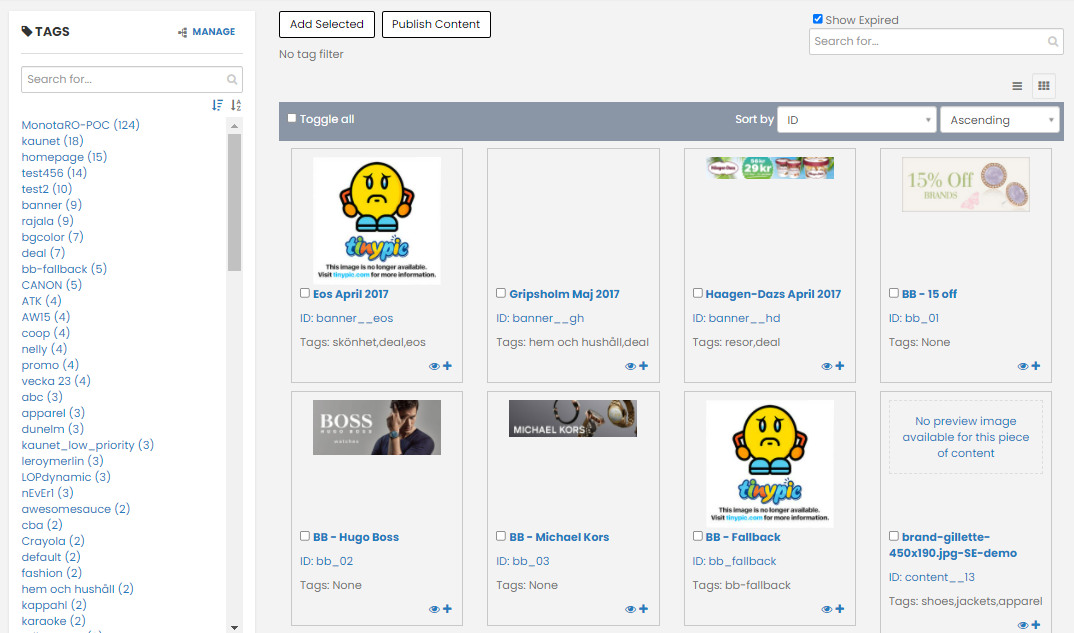
-
Select content by Tags: Choose the Content that this campaign applies to by selecting the content tags to include and exclude.
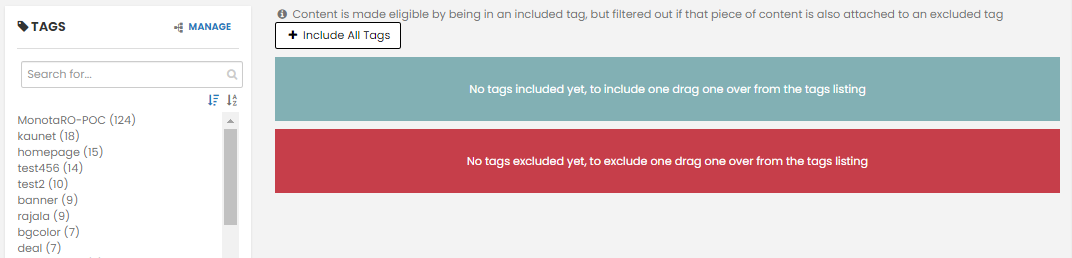
-
Use dynamic content: The dynamic content option enables users to simplify the number of campaigns needed to get the desired outcome by allowing for dynamic conditions within the context of the campaign. Where once you would have needed to create a number of campaigns to target a number of user segments that were interested in a number of different brands, now it is possible to create one campaign with dynamic content that targets the desired segments and tagged content and configure the mapping (either automatic mapping or manual) and launch the new campaign.
Choose whether the content is to be selected manually or automatically. If you choose Manually, select the content to match from the options are to add Product, Brand and Category. Choosing Let us automatically match which content to select, the options are only Brand and Category.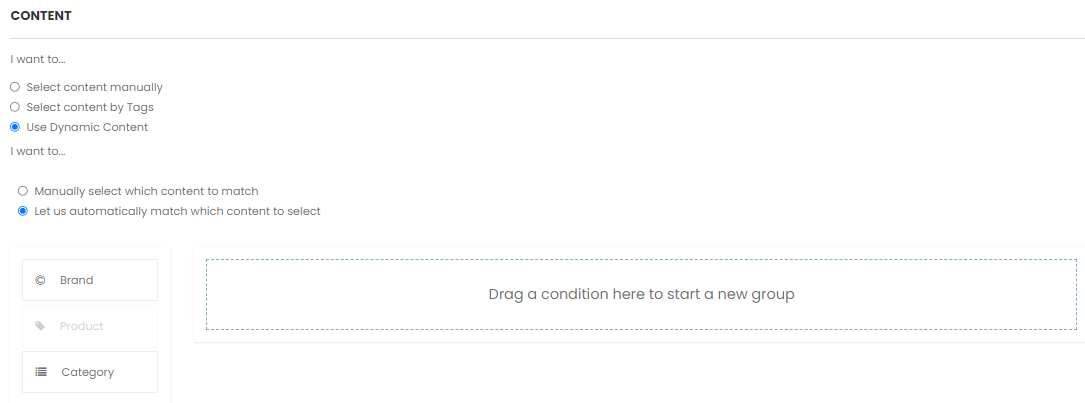
-
Build your condition by dragging Brand, Product, or Category into the box and setting the conditions.
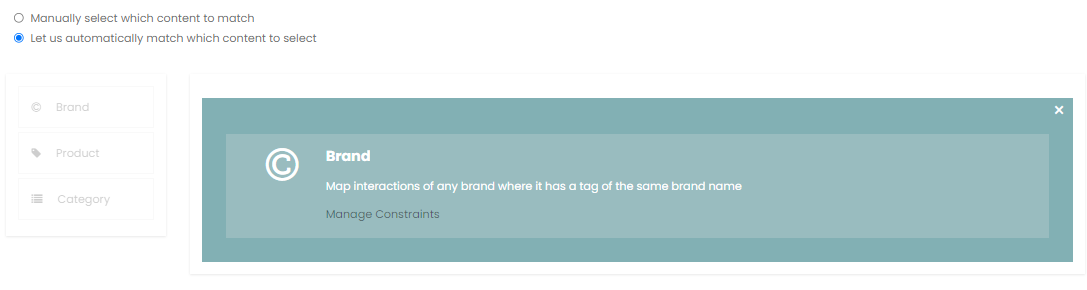
Note: When choosing to automatically match based on category, the campaign must be placed on the category page type.
-
If required, click Manage Constraints and set your constraints.
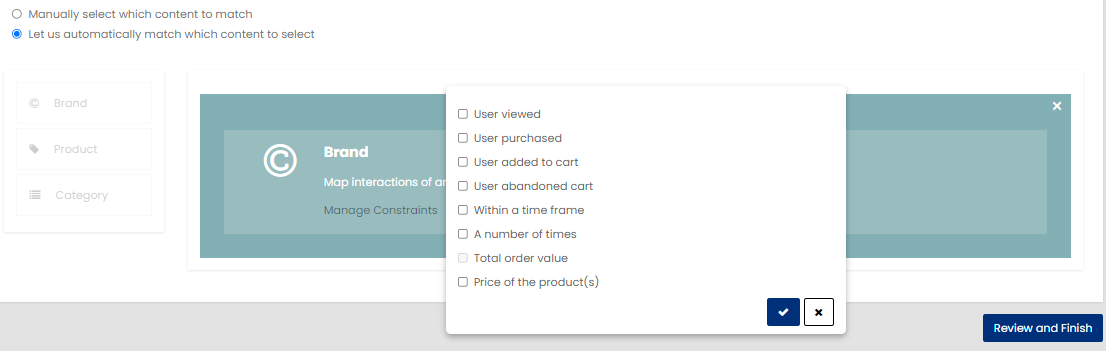
-
-
To dynamically show content from related Brands or Categories, use Within a time frame constraint and choose Current request only.
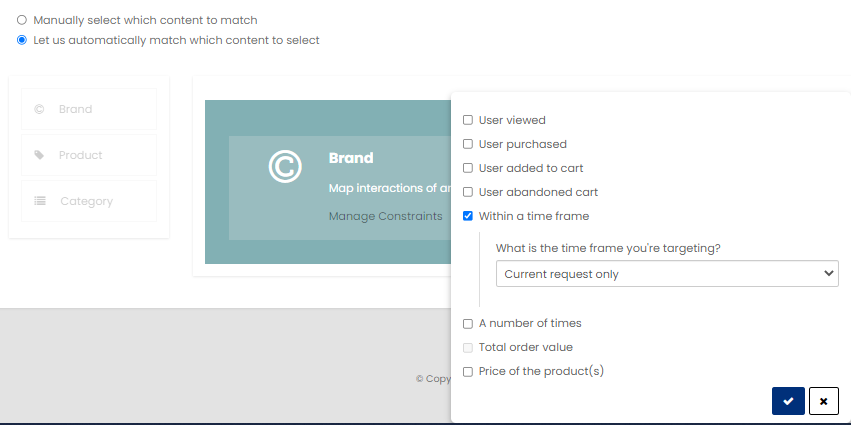
-
Scroll down to the bottom of the page and click Review and Finish.
Manage Campaigns
On the Omnichannel Personalization dashboard, go to Content > Campaigns.
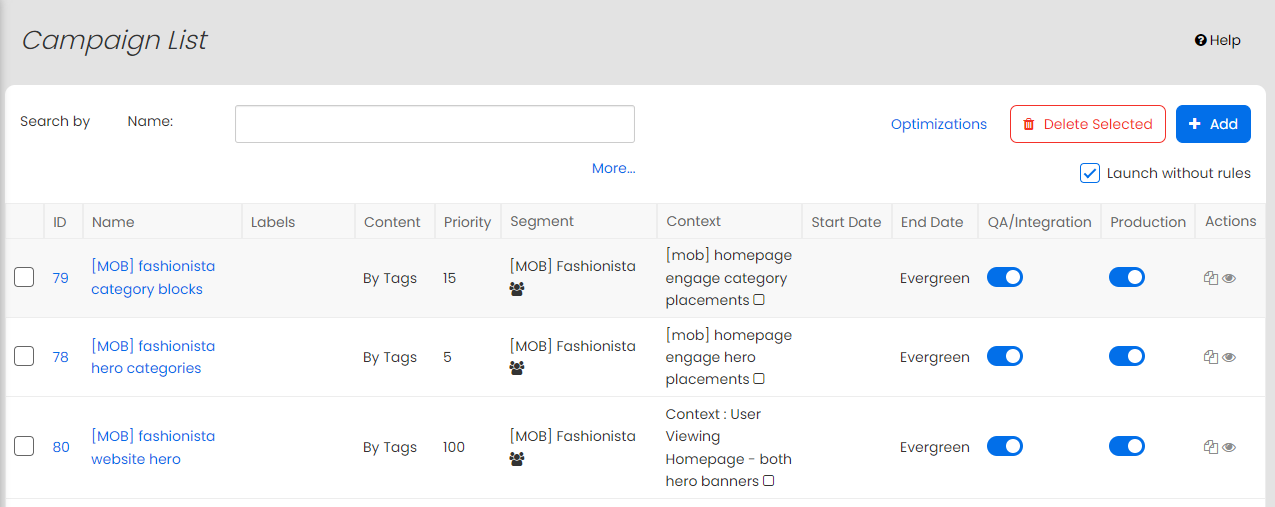
On the Campaign List page, you can perform the following actions:
-
Click + Add: to add a new campaign.
-
Select the checkbox from the corresponding campaign to be deleted and click Delete Selected to delete the campaign.
-
Click Optimizations to change key optimization metrics for placements (CTR / RPS).
-
Select the Launch without rules checkbox to launch engage content optimizer without creation of campaigns.
- Search by: Specify the campaign name in the Name field to search the campaign from the list.
-
Click More.... for advanced filter options.
The advanced filter option allows you to filter the campaigns by Name, Label, Priority, Placement, and Content.